In Mac OS X Yosemite, you can preview links in Safari with a 3-finger tap. Hover over a link in Safari, and tap your trackpad with 3-fingers to see a preview.
Here’s what it looks like:
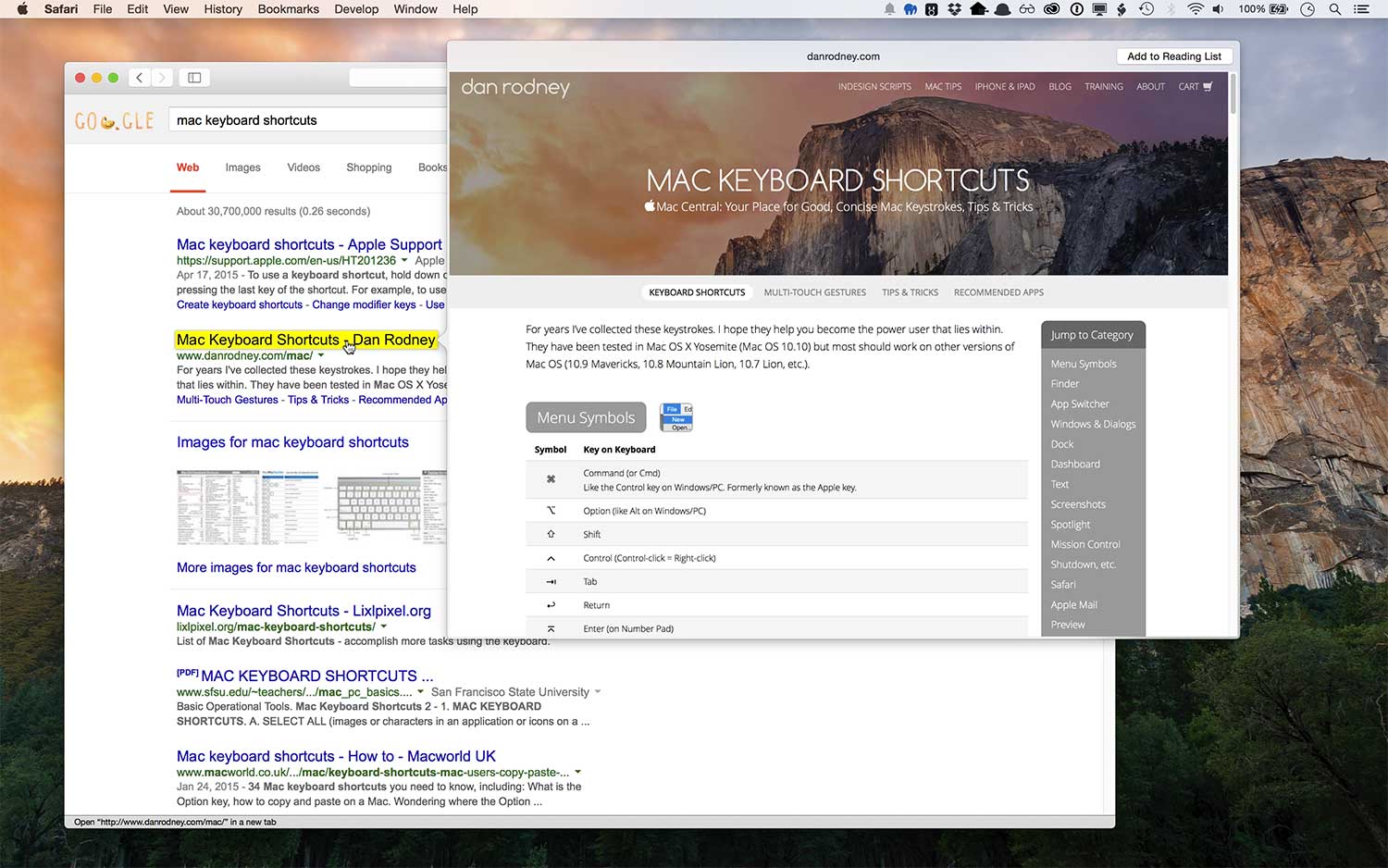
If it does not work, go into System Preferences > Trackpad. In the Point & Click tab, make sure Look up (tap with three fingers) is enabled.
Once the preview pop-up appears, you can even scroll through the webpage. Click anywhere on the pop-up to open it instantly in a new tab. You don’t have to wait for the page to reload. The new tab will even be opened to the exact area you were scrolled to in the pop-up preview!
For more gestures, be sure to visit my Mac Gestures page.