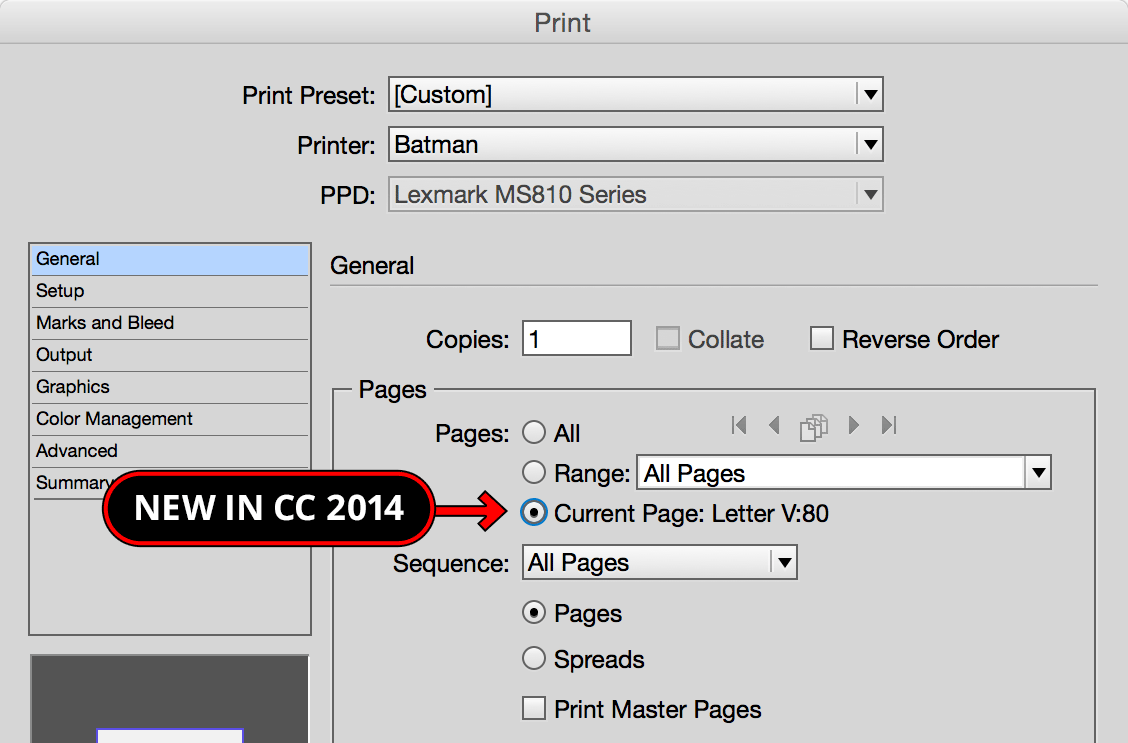Did you know that InDesign can quickly print the page (or pages) you have selected in the Pages panel? It’s easy to miss this nice little feature Adobe added to InDesign CC 2014.
The written instructions are below, but here’s a quick video demonstration:
Step #1: Select the Pages
In the Pages panel select the pages you want to print.
- To select a range of pages click on the initial page, then Shift–click the last page (all the in‑between pages will be selected).
- To select various pages—that may not be next to each other—hold Cmd (Mac) or Ctrl (Windows) and click on the desired pages.
Step #2: Print the Selected Pages
At the top right of the Pages panel click on the menu  and choose Print Page(s) or Print Spread(s) depending on what you have selected.
and choose Print Page(s) or Print Spread(s) depending on what you have selected.
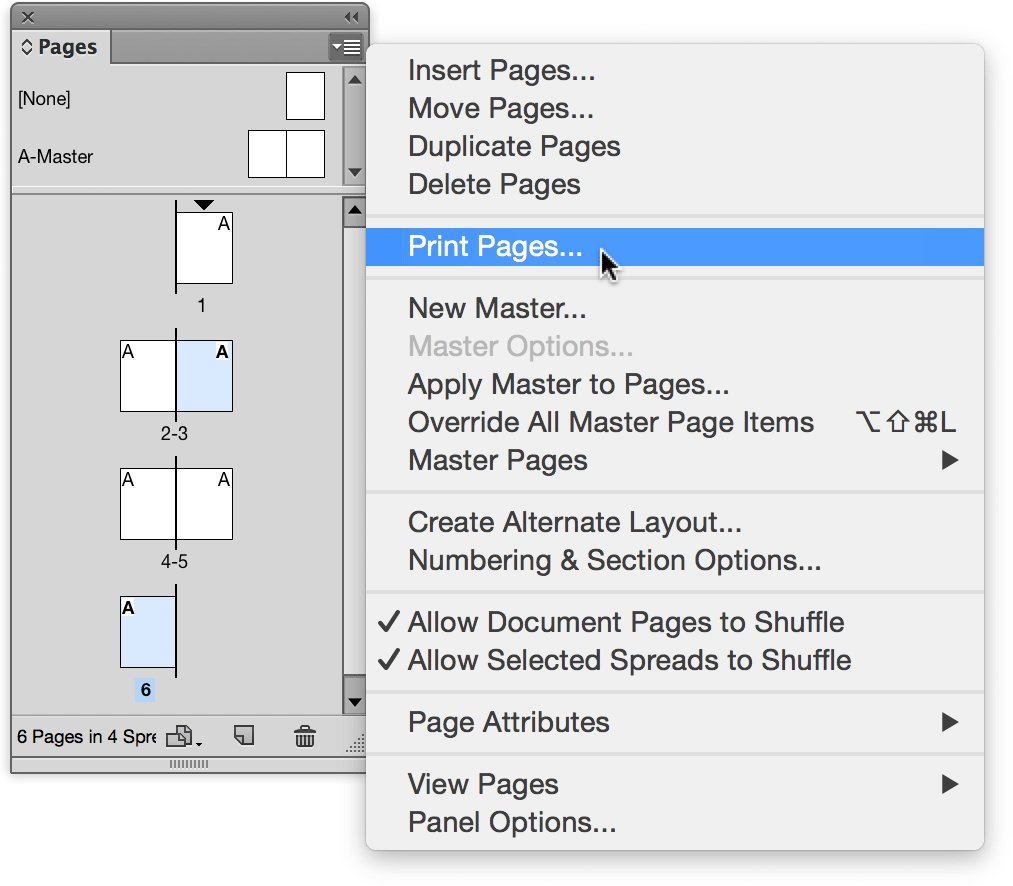
That’s all there is to it. The Print dialog will open with all the selected pages already listed. Just set any other print options you desire and click Print.
Bonus Tip: Print Current Page
While we’re talking about printing specific pages, InDesign CC 2014 also added a new option to print the current page. Navigate to a page, go to File > Print, and you’ll see the new Current Page option (shown below).