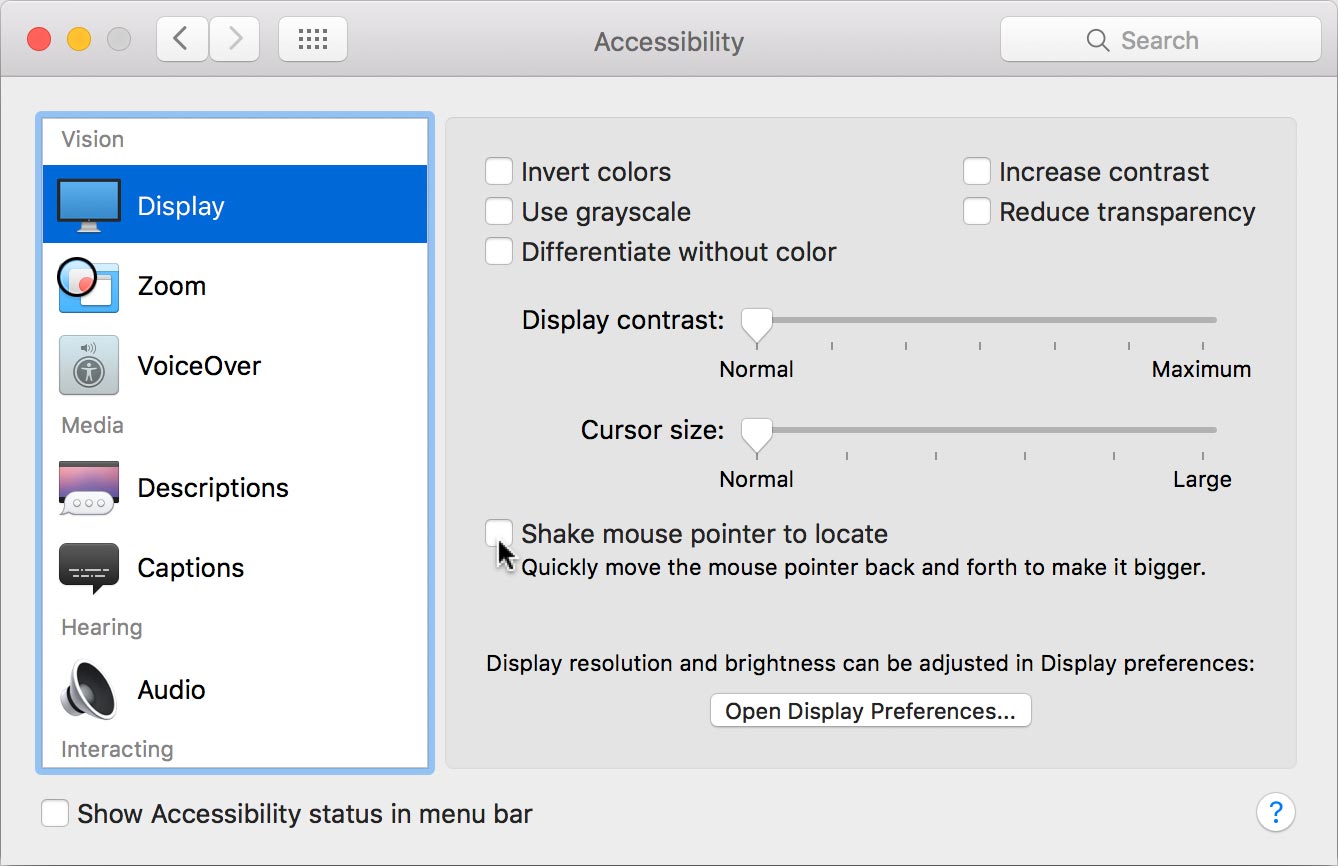On a Mac when you shake the pointer arrow to locate it, it gets bigger. This does make the pointer easier to find, but if you find it distracting here’s how to disable it.
In macOS Sonoma & Later
- Go into the Apple menu and choose System Settings.
- In the seach field type shake.
- In the results list click on Shake mouse pointer to locate.
- Uncheck Shake mouse pointer to locate.
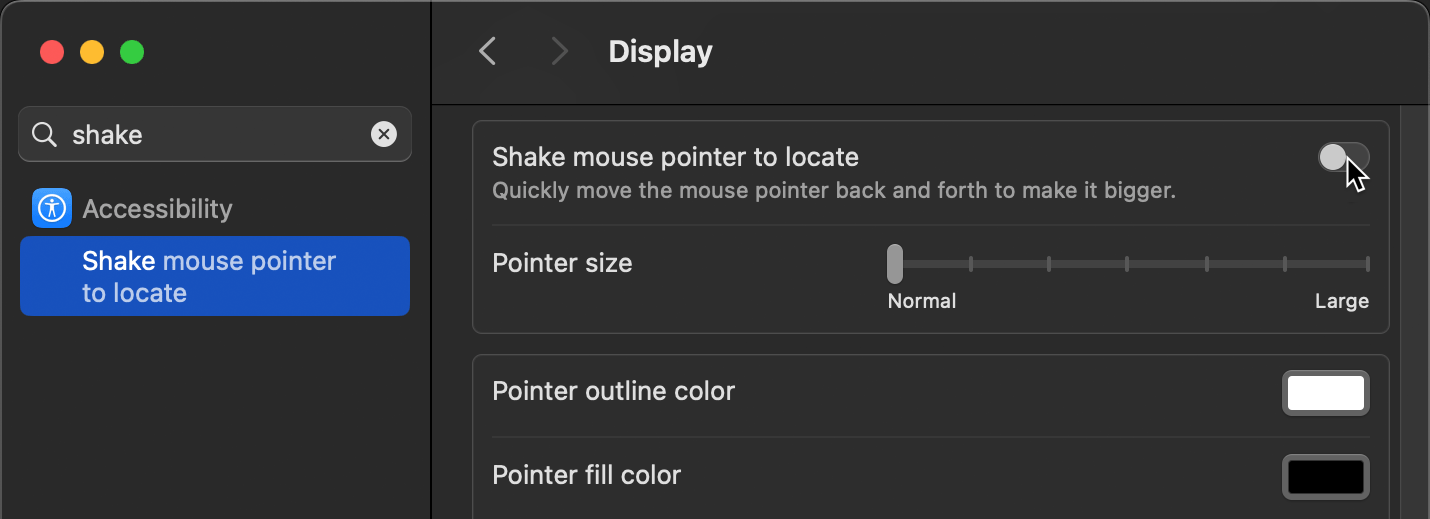
In Mac OS Prior to Sonoma
- Go into the Apple menu and choose System Preferences.
- Click on Accessibility.
- On the left select Display.
- Uncheck Shake mouse pointer to locate.